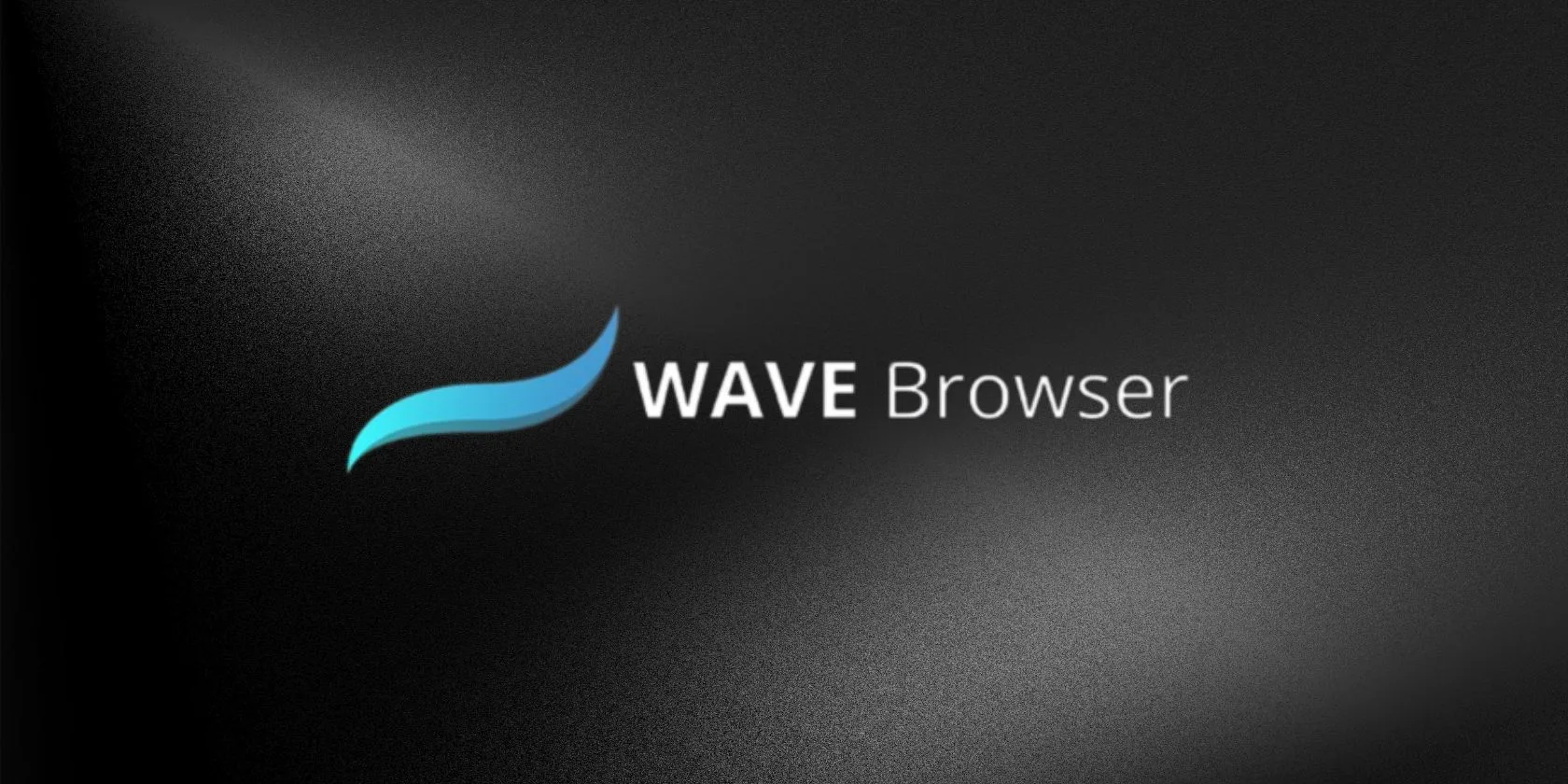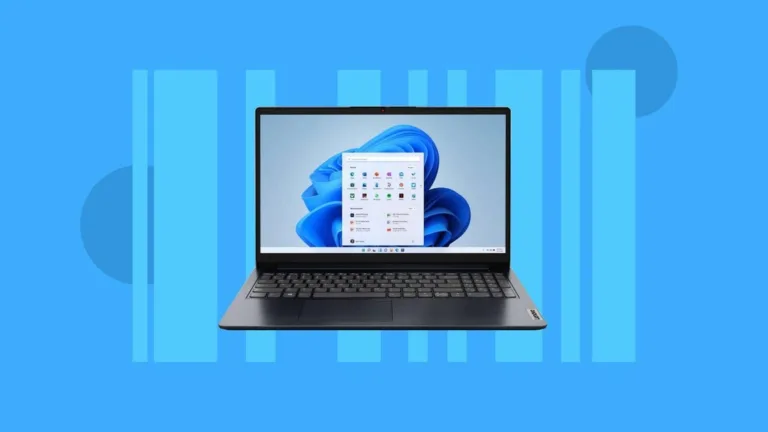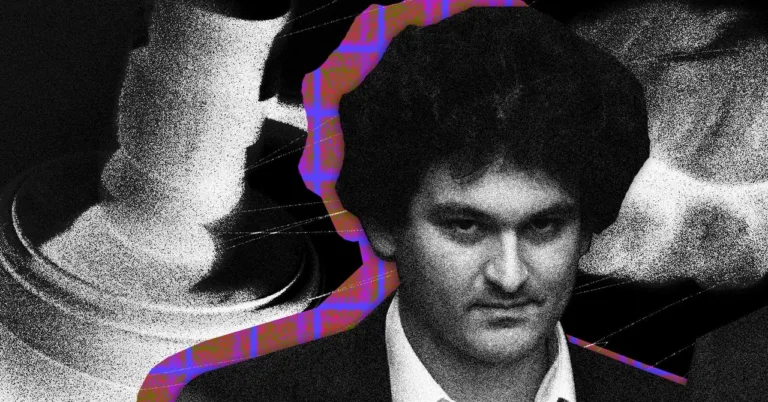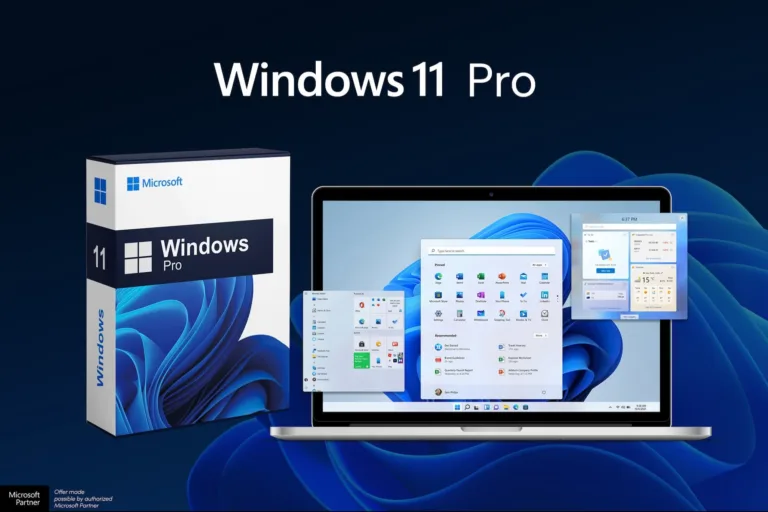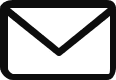The Wave Browser: Is It Safe and How to Remove It
Most people have a browser installed on their devices, which they use for various purposes. However, not all browsers are created equal. There are those that prioritize speed and convenience, others focused on privacy, and even browsers designed for specialized tasks. And then there is the Wave browser, which falls into a different category.
The Wave browser claims to be a unique alternative to mainstream software, offering anonymity and a personalized experience. According to their website, they do not pass user data onto third parties and do not store it themselves. But is the Wave browser safe?
The Wave browser is classified as a Potentially Unwanted Program (PUP). While it is not inherently malicious, it can exhibit certain behaviors that may cause harm, such as displaying unwanted ads, slowing down the user’s device, and collecting excessive amounts of data.
It is highly likely that if you have the Wave browser on your device, it was not intentionally installed by you. It often comes bundled with other software and may trick you into ticking boxes during the installation process, allowing it to import data and become your default browser.
While Wave is based on the open-source Chromium project, which is also the foundation for popular browsers like Chrome and Microsoft Edge, it may bombard you with annoying ads and display irrelevant search results. This can lead you to shady websites, including those that contain malware, compromising your security and privacy.
To remove the Wave browser from your device, you can follow these steps:
- If you have mistakenly installed Wave on your iPhone or Android phone, you can remove it like any other app. On Android, tap and hold the Wave app, then tap Uninstall. On iPhone, tap and hold the Wave browser icon until a pop-up menu appears, then select Remove App.
- For Mac computers, you can remove the Wave browser by clicking the Finder icon, navigating to Applications, right-clicking on the Wave browser, choosing Move to bin, and emptying the bin. It is recommended to run a malware scan afterward.
- Removing the Wave browser on Windows is more complicated. You can start by clicking the Windows icon in the taskbar, typing ‘apps’, and selecting ‘Add or remove programs’ or ‘Apps & features’. Find the Wave browser in the list, click Uninstall, and then proceed with the following steps.
- Open the Task Manager by right-clicking on the taskbar and selecting Task Manager. Look for any processes related to the Wave browser, right-click on them, select ‘Open file location’, and delete all files in the folder. Disable all Wave-related items in the Startup tab.
- Search for ‘Registry Editor’ in the search bar and delete any files related to the Wave browser from the Windows Registry. Lastly, run a malware scan to ensure that the Wave browser has been completely removed.
If you suspect that the Wave browser has infiltrated your regular browser and made changes, consider resetting your browser to its default settings. To protect your device from unwanted programs like the Wave browser, it is important to educate yourself about online threats, only download software from verified sources, exercise caution during installations, keep your system updated, and use reputable antivirus software.