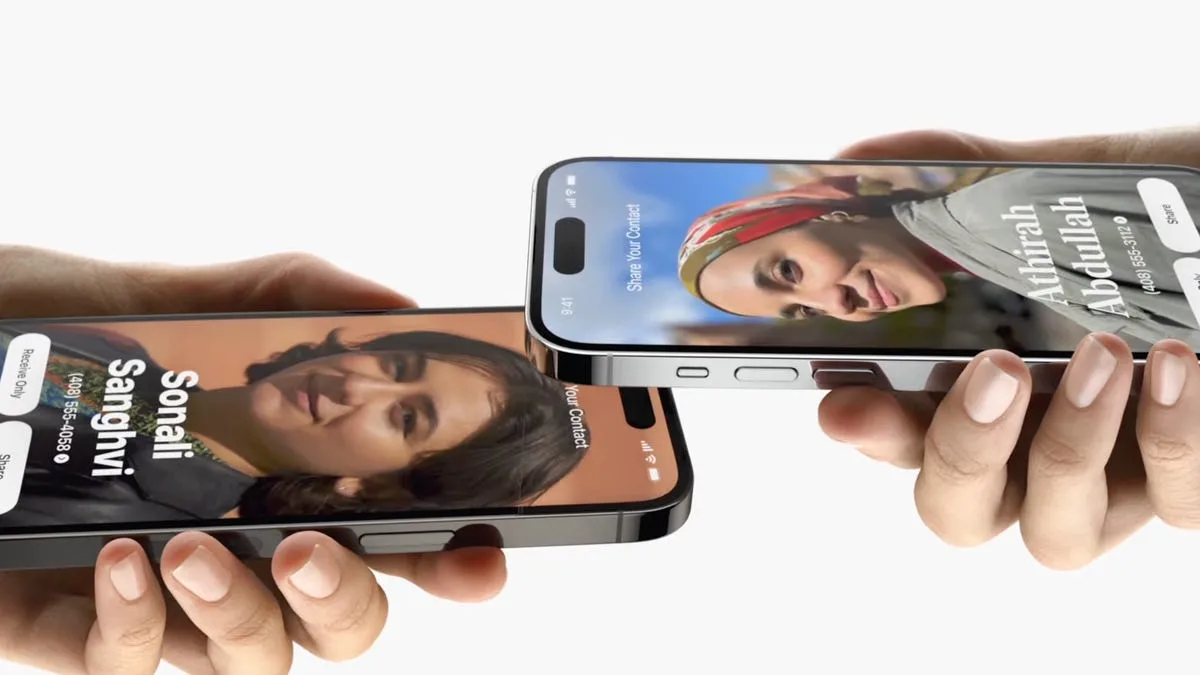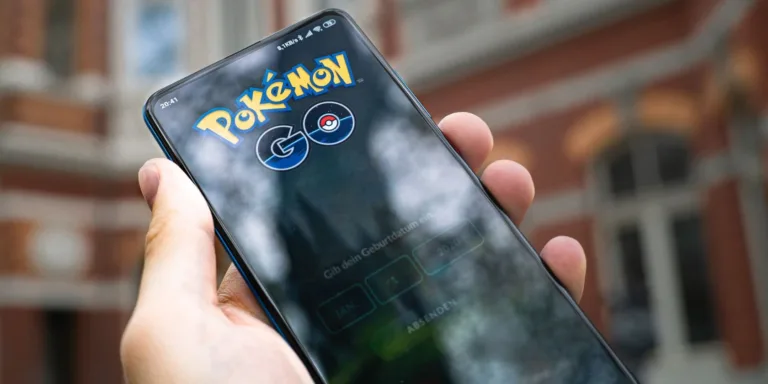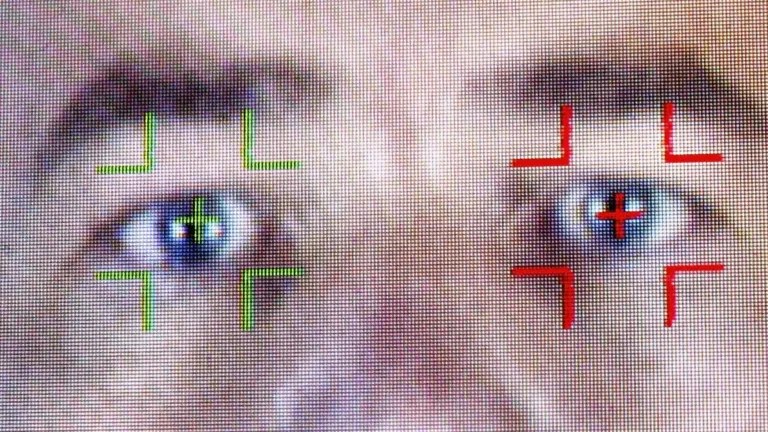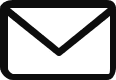Not a Fan of NameDrop? Here’s How to Disable the Contact-Sharing Feature
Apple’s NameDrop feature in iOS 17 has received mixed reviews from fans. While some users find it convenient, others are concerned about the potential risks it poses. If you’re not a fan of NameDrop and want to disable it, don’t worry – it’s easy to do so. Here’s a simple guide:
Is NameDrop dangerous?
The good news is that NameDrop isn’t necessarily dangerous. Apple gives you control over which pieces of information are shared when you NameDrop your contact to someone. When two iPhones are placed together, you have the option to either only receive the other person’s contact information or share your own information while receiving the other person’s. This means you can still be cautious even if you accidentally NameDrop with someone you don’t want to.
How to disable NameDrop
If you still feel uncomfortable with NameDrop and want to turn off the feature, follow these simple steps:
- Open the Settings app on your iPhone.
- Tap on General.
- Navigate to the AirDrop tab.
- Once in the AirDrop tab, toggle off the Bring Devices Together option.
And that’s it! NameDrop will be disabled on your phone. If you change your mind later and decide to enable NameDrop, you can simply toggle the Bring Devices Together option back on.
Remember, NameDrop is automatically enabled when you download iOS 17 or purchase an iPhone 15, so you’ll need to manually turn it off if you don’t want to use it.
Source: Not a Fan of NameDrop? Here’s How to Disable the Contact-Sharing Feature – CNET