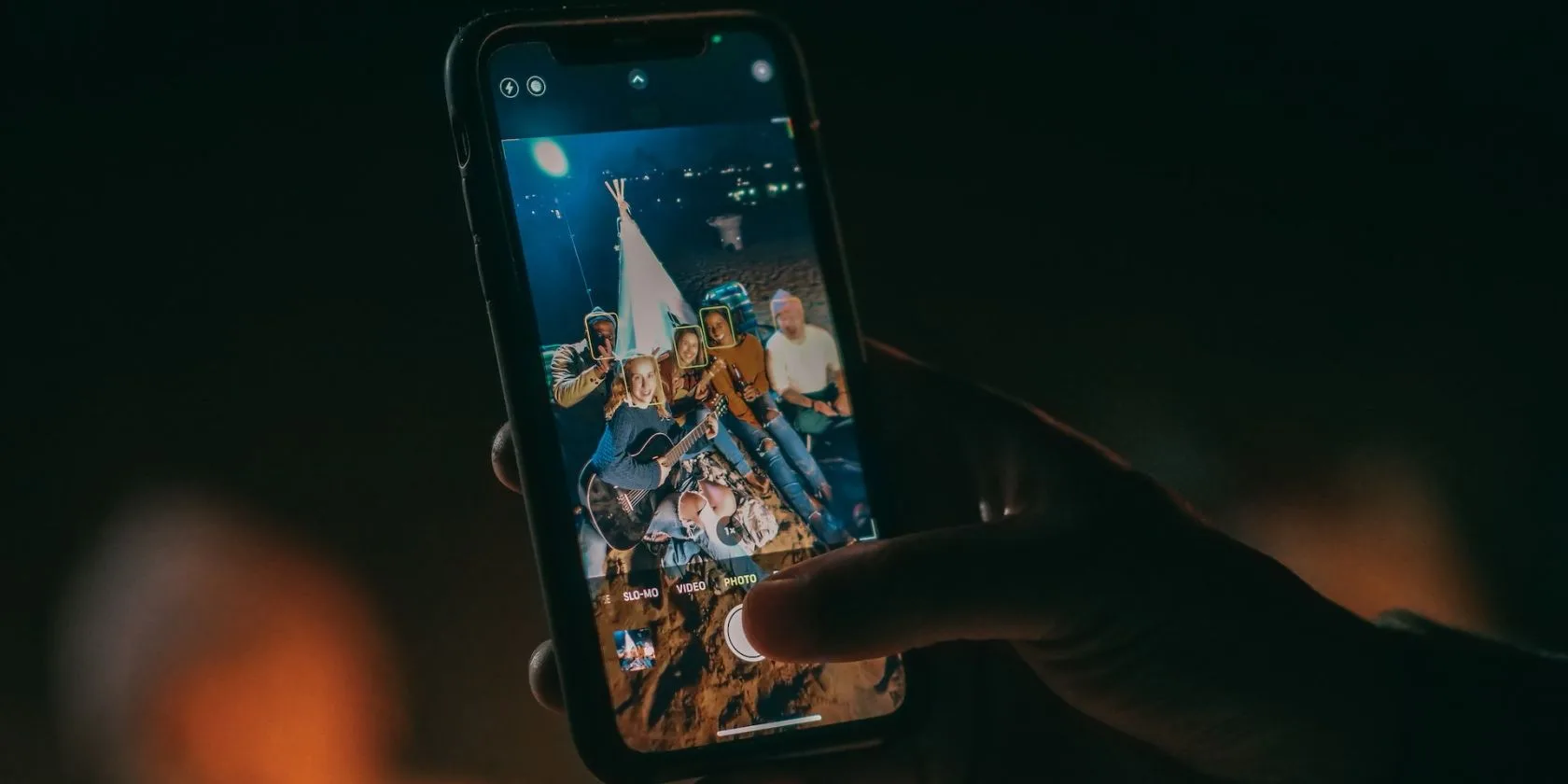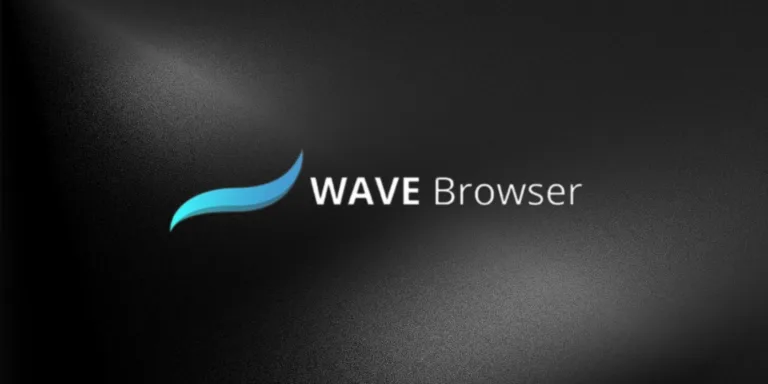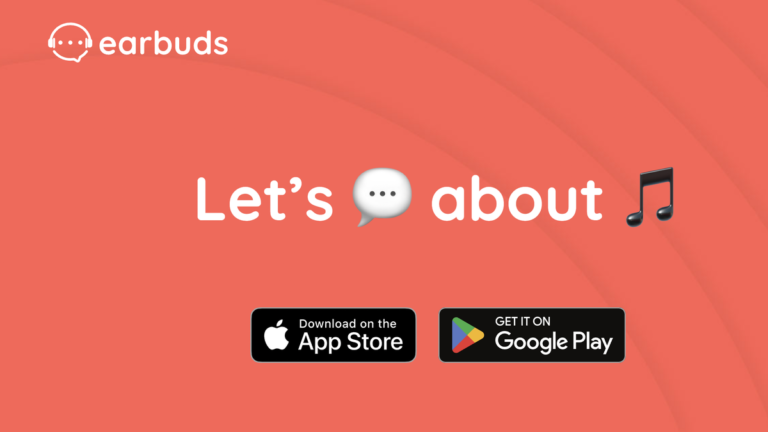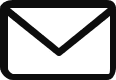Mastering Portrait Mode on Your iPhone
Portrait mode is a feature on select iPhone models that allows users to take stunning shots with a depth of field (DoF) and create a beautiful blurred bokeh effect in the background, similar to a DSLR camera. In this guide, we will show you how to use Portrait mode, provide useful tips, and recommend some apps to enhance your portrait photography.
Does Your iPhone Have Portrait Mode?
Before diving into Portrait mode, it’s important to check if your iPhone model supports this feature. Currently, Portrait mode is available on the following iPhone models:
- iPhone 7 Plus
- iPhone 8 Plus
- iPhone X
- iPhone XR, iPhone XS, and iPhone XS Max
- iPhone SE (2020 and 2022 models)
- iPhone 11 series and later
Additionally, every iPhone from the iPhone X onwards also has Portrait mode enabled for the front-facing selfie camera, allowing you to achieve background blur in FaceTime calls.
How to Use Portrait Mode
Using Portrait mode on your iPhone is quite simple. Follow these steps to capture stunning portraits:
- Launch the Camera app and select Portrait mode from the available camera modes located under the viewfinder.
- Ensure there is sufficient distance between your device and the subject.
- Once you’re satisfied with the composition, tap the Shutter button to capture the image.
For iPhone 15 users, there’s no need to switch to Portrait mode. Simply point the camera at your subject, and when you see an ‘f’ icon in the bottom-left corner of the viewfinder, tap it. This will activate the depth effect, allowing you to take portrait images effortlessly.
Getting Portrait Mode on Your iPhone
If your device supports Portrait mode, it should already be available without any additional setup. However, if you have an iPhone 7 Plus and haven’t updated your iOS, you may need to do so in order to access the Portrait mode feature. Apple introduced Portrait mode for iPhone 7 Plus with the release of iOS 10.1.
If your iPhone model does not have built-in Portrait mode, don’t worry. There are third-party apps available that can replicate the Portrait mode effects.
Enhancing Portrait Mode with Portrait Lighting
Portrait Lighting is a powerful feature that allows iPhone photographers to add professional lighting effects to their Portrait mode photos. After framing your subject in Portrait mode, you can select different types of lighting effects from the Portrait Lighting dial at the bottom of the viewfinder. These options include Natural, Studio, Contour, Stage Light, Stage Light Mono (black and white), and High-Key Light Mono. You can preview each effect in real-time to choose the one that enhances your portrait the best.
If you want to change the Portrait Lighting effect on a photo later, you can do so, but it must be a picture taken in Portrait mode. Standard photos cannot have Portrait Lighting effects added afterwards. For users of iPhone 15 models, you can apply Portarit Lighting effects to standard images as long as depth information is available. Simply open the Photos app, select the photo you want to edit, tap ‘Edit’ at the top-right corner, and then tap the Portrait Lighting button in the top-left corner to choose a different lighting effect.
Mastering Portrait Mode Shots
When using Portrait mode, it’s important to remember to have a bit more distance between you and your subject compared to regular photo mode. This is because Portrait mode utilizes the telephoto lens, resulting in a slight zoom. If you’re too close to the subject, a message will appear telling you to move farther away. To capture the perfect shot with the depth effect, ensure you’re at an appropriate distance before tapping the Shutter button.
Editing Depth Effect on iPhone XS and Later Models
If you own an iPhone XS, iPhone XR, or a newer model, you have the ability to edit the depth effect after capturing the shot. To do this, open the photo in the Photos app and tap ‘Edit’. You’ll see a slider at the bottom that allows you to change the background blur. By adjusting the slider, you can increase or decrease the amount of blur to your preference.
Editing Depth Effect on Older iPhones
Although the default depth effect editing feature is exclusive to newer iPhone models, there’s a third-party app called Focos that provides similar capabilities. With Focos, you can adjust the background blur in real-time by using the slider. Additionally, Focos offers advanced features such as changing the type of blur shape and adding a tint. While the basic version of Focos is free, there is a subscription available for access to premium features such as blur effects and highlights.
Elevating Portrait Mode Shots
When it comes to editing Portrait mode shots, many photo editing apps fall short due to the unique metadata contained within these images. However, Snapseed is a popular app that can enhance photos in many ways. Another recommended app is Infltr, which allows you to edit both the foreground and background of a portrait photo. Additionally, Infltr automatically detects if an image has depth information, making it easier to manipulate the blur effect.
Have fun mastering Portrait mode on your iPhone and capturing stunning portraits that rival those taken with a DSLR camera!
Source: How to Use Portrait Mode on an iPhone: 7 Essential Tips and Apps