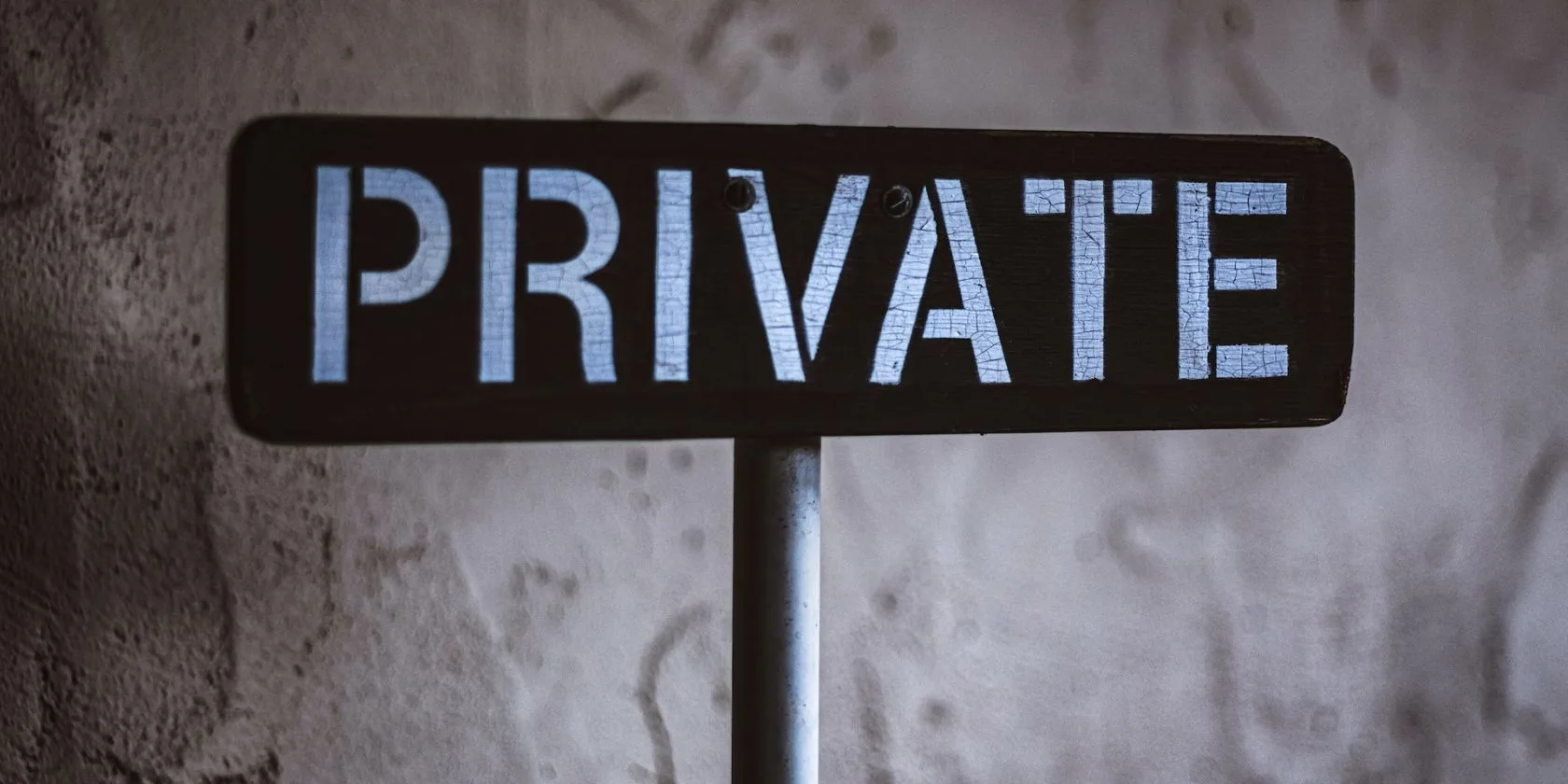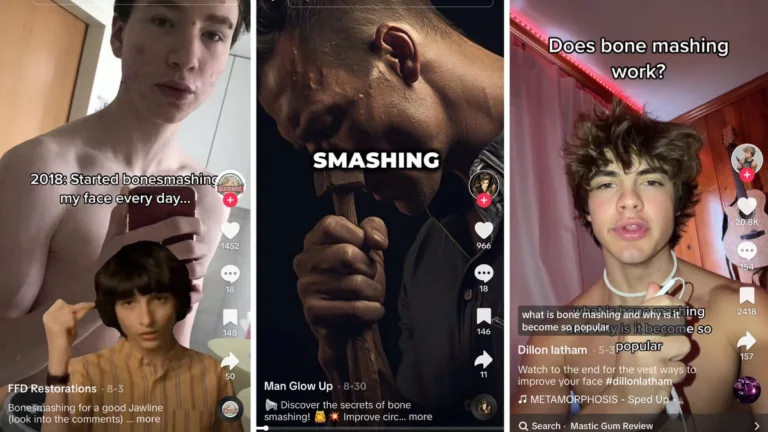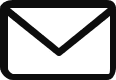Is Incognito Mode Really Private? How to Protect Your Browsing History
Most people use incognito mode when they want to keep their browsing history private, but it’s important to understand that incognito mode isn’t actually as private as it sounds. While your browser may not save your web queries and visited websites, other entities can still track your online activity.
Your Internet Service Provider (ISP) collects and stores data about your online activities, including sites visited during private browsing. Additionally, some websites can track your IP address even in incognito mode.
Furthermore, your device maintains a DNS cache that stores a record of domain names you’ve visited, both in normal mode and incognito mode. This cache can be accessed by anyone using your computer.
To protect your privacy, it’s important to delete your DNS cache and other traces of your browsing session after using incognito mode.
Here are some steps to view and delete your incognito history on different devices:
- View private browsing history on PC:
- Press Windows + R to open the Run Command Window
- Type ‘cmd’ and press Ctrl + Shift + Enter to open Command Prompt with administrative privileges
- Type ‘ipconfig/displaydns’ and press enter to view recently accessed websites
- View incognito history on Android and iOS:
- There is no official method for viewing incognito history, but third-party apps like FamilyTime and KidsGuard can be used to access incognito history on devices
- Delete incognito history on PC:
- Press Windows + R to open the Run Command window
- Type ‘cmd’ and press Ctrl + Shift + Enter to open Command Prompt with administrative privileges
- Type ‘ipconfig/flushdns’ and press enter to delete DNS cache
- Delete incognito history on Android:
- Use the Chrome browser
- Type ‘chrome://net-internals/#dns’ in the address bar and tap enter
- Tap the ‘Clear host cache’ button to delete DNS cache
- Delete incognito history on Mac:
- Go to Applications and select Utilities on your Mac device
- Launch Terminal
- Type ‘sudo killall -HUP mDNSResponder’ and enter your password
- Clear incognito history on iPhone:
- Swipe down from the top-right corner of the screen to open Control Center
- Toggle on Airplane Mode and then toggle it off again
- Clear incognito history on Linux:
- Flush DNS records to clear private mode history and resolve DNS-related issues
In addition to using incognito mode, here are some other practices to help you browse the internet more privately:
- Install a reliable VPN to encrypt your internet traffic and hide your IP address
- Use a secure browser like Tor for maximum online privacy
- Switch to a private search engine like DuckDuckGo
- Regularly clear your browsing data
- Delete your DNS cache regularly to remove records of recent website visits
It’s a good practice to regularly delete your DNS cache, especially if you frequently use incognito mode or value your online privacy. Remember that incognito mode alone is not enough to guarantee complete anonymity on the web. Take additional steps to protect your privacy online.
Source: How to Delete Private Browsing History and Protect Your Privacy