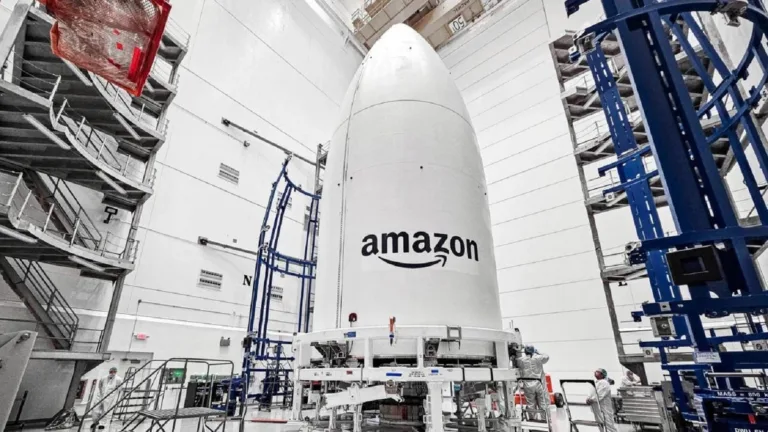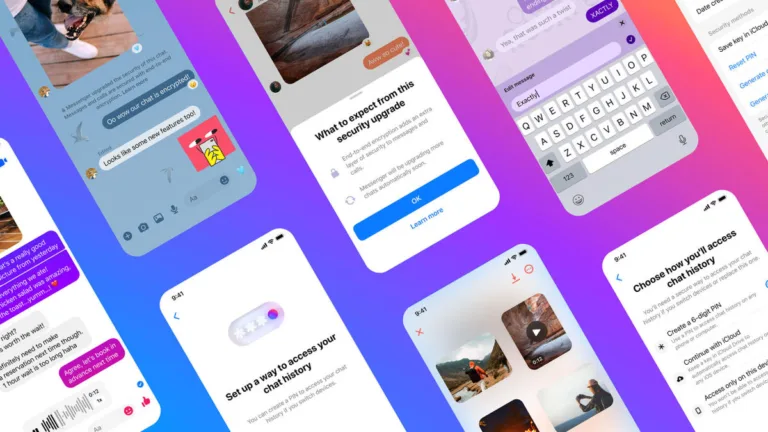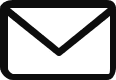How to Remove the Silent Bell Icon from Your iPhone’s Status Bar
What Does the Silent Bell in Your iPhone’s Status Bar Mean?
The silent bell icon in your iPhone’s status bar indicates that your device is in Silent mode and will only deliver notifications through visual prompts or vibrations. You will not hear any notification sounds unless you’ve enabled Emergency Bypass for a contact.
This silent bell icon serves as a replacement for the physical indicator for Silent mode on the iPhone 15 Pro and iPhone 15 Pro Max, which now feature the Action button instead of the iconic Ring/Silent switch.
On other iPhone models, the Ring/Silent switch displays an orange marking when engaged, signifying that Silent mode is active.
Another way to check whether your iPhone is in Silent mode is by accessing the Control Center. If your device is in Ring mode, you will see a dark gray tile with a white bell icon. Otherwise, you will see a white tile with a red bell icon and a slash through it.
How to Remove the Silent Bell from Your iPhone’s Status Bar
To remove the silent bell icon from your iPhone’s status bar, follow these easy steps:
- Open the Settings app on your iPhone.
- Go to Sounds & Haptics.
- Under the Silent Mode section, toggle off Show in Status Bar.
By following these steps, you can eliminate the silent bell icon from the status bar on your iPhone, reducing unnecessary clutter and customizing your device to your preference.
Remember, if you need to quickly check whether your iPhone 15 Pro is in Silent or Ring mode, you can always access the Control Center.
Source: How to Remove the Silent Bell Icon on the iPhone 15 Pro