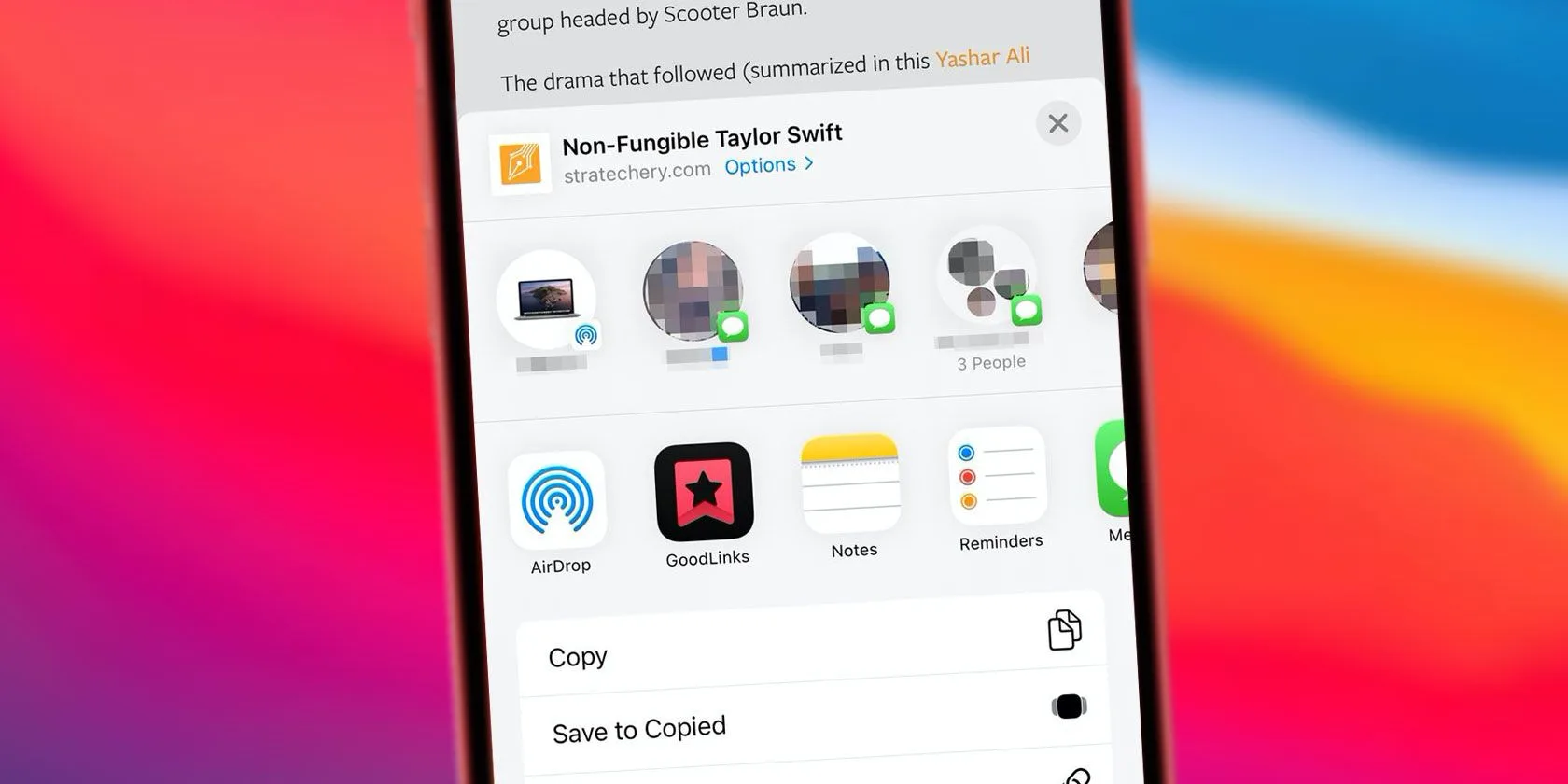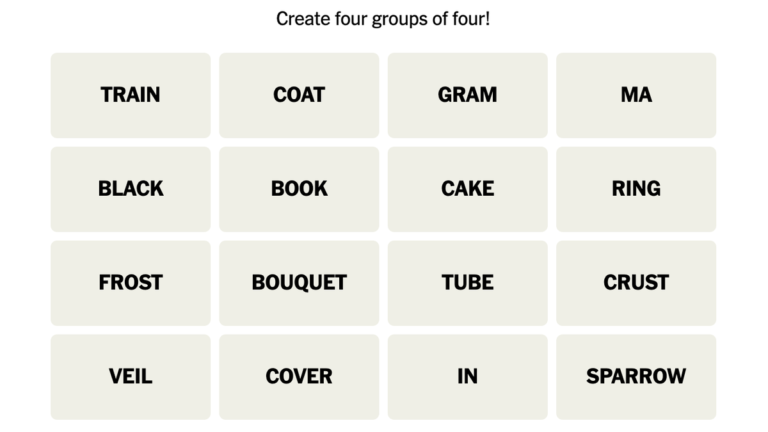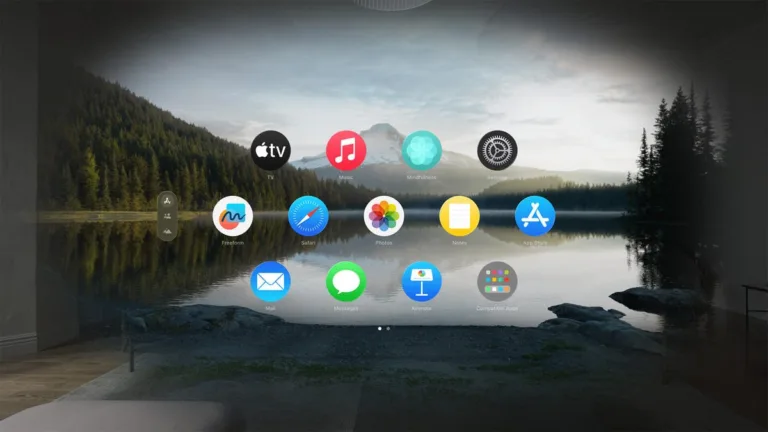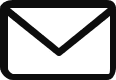How to Manage Suggested Contacts on Your iPhone or iPad
The share sheet on your iPhone or iPad is the fastest way to share photos, files, and access Shortcuts actions. It not only provides quick access to suggested contacts from supported messaging apps but also allows you to customize which contacts appear in the share sheet.
In iOS 13 and later, the share sheet displays one-tap access to suggested contacts when sending pictures, sharing videos, websites, or files. The list starts with nearby AirDrop devices, followed by recent and frequent contacts from Messages and other supported messaging apps.
Enabling or Disabling Suggested Contacts
If you don’t like the suggestions or want to disable them completely, you can easily customize the feature:
- Open the Settings app on your iPhone or iPad and tap on Siri & Search.
- Find the section called Suggestions From Apple.
- Look for the option “Show When Sharing” and toggle it on or off based on your preference.
Enabling this option will display the row of suggested contacts on the share sheet, which learns from your behavior to suggest recent and frequent contacts. Disabling it will remove the row entirely, preventing your iPhone from showing suggested contacts when sharing content.
Customizing Which Suggested Contacts Appear
If you want to see suggested contacts but need to hide specific contacts or iMessage group chats, you can do so without disabling the entire suggestions row:
- Open the share sheet on your iPhone or iPad.
- Tap and hold on the contact you want to remove until a context menu appears.
- Tap the “Suggest Less” button to hide the contact. Siri will stop suggesting that contact as frequently from the current messaging app.
With these simple steps, you can easily manage and customize the suggested contacts feature on your iPhone or iPad.
Source: How to Disable the Suggested Contacts Row in Your iPhone’s Share Sheet