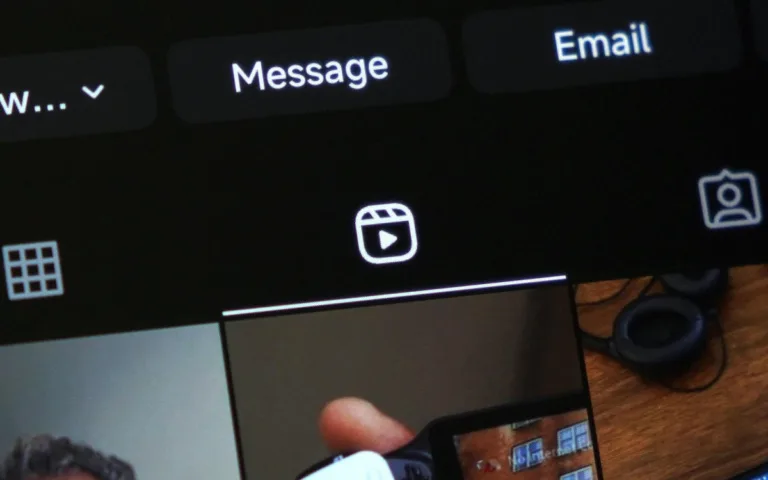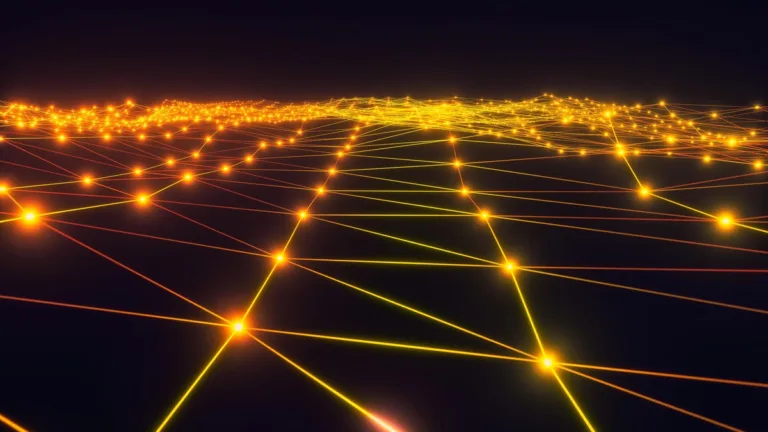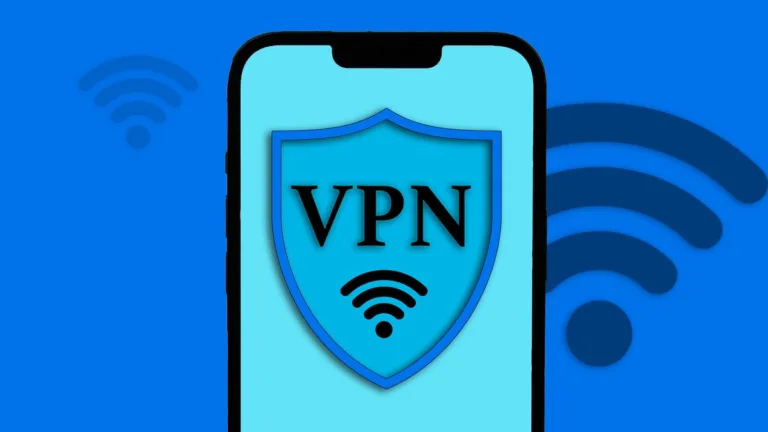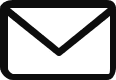How to Lock Apps on Your iPhone for Greater Security
Locking Apps on Your iPhone: Enhanced Protection for Your Privacy
When it comes to safeguarding your iPhone, passcodes and biometric authentication systems can be easily bypassed. This means that anyone who gains access to your device can also access your apps and sensitive content. To add an extra layer of security, it’s crucial to be able to lock individual apps on your iPhone. In this article, we will explore several unique methods for locking apps on your iPhone.
Method 1: Lock Apps on Your iPhone with a Password
Although the iPhone does not offer a built-in feature to set individual app lock passwords, there is a workaround using Screen Time:
- Go to Settings > Screen Time > App & Website Activity > Turn on App & Website Activity.
- Tap on Lock Screen Time Settings and set a four-digit password separate from your iPhone unlock code.
- Navigate to App Limits > Add Limit, entering your Screen Time passcode to proceed.
- Select the apps you want to lock. You can lock all apps or specify certain ones using the search function or category dropdown.
- Set a 1-minute app limit with the block feature enabled, then tap Add to save your settings.
With this method, the apps you have chosen will be locked with a password after one minute of usage. Attempting to access a locked app will prompt a time limit message that can only be bypassed by entering the Screen Time passcode.
Note, however, that this method has some limitations. System apps like Safari are not included by default, and certain apps like Settings and Phone cannot be locked.
Method 2: Lock Apps on Your iPhone with Face ID or Touch ID
An alternative to Screen Time is using Face ID or Touch ID to lock apps on your iPhone:
- Ensure Face ID or Touch ID is set up properly on your device.
- While not all apps support this feature, many popular ones like WhatsApp and Messenger do.
- Simply enable the Face ID or Touch ID feature within the individual app’s settings.
Method 3: Lock Apps on Your iPhone with a Shortcut
If an app does not offer a built-in lock feature, you can create a shortcut on your iPhone:
- Create a shortcut to lock the Photos app, but instead of selecting Photos, choose the apps you want to lock.
- The shortcut will lock your entire iPhone and require unlocking it with your passcode, Face ID, or Touch ID to access the chosen apps.
Method 4: Lock Apps on Your iPhone with Guided Access
Guided Access is a unique app lock feature that restricts access to all apps on your iPhone except for the one currently in use:
- Go to Settings > Accessibility > Guided Access and toggle it on.
- Create a six-digit Guided Access passcode or enable Face ID or Touch ID for biometric authentication.
- To lock apps, triple-click the Side button (on iPhone X or newer) or Home button (on iPhone 8 or older), and you will see a Guided Access Started pop-up.
- To exit Guided Access, triple-click the Side or Home button again, enter the passcode, and tap End, or use Face ID or Touch ID to confirm.
Make sure to use Guided Access when lending your phone to someone who only needs access to a specific app temporarily.
Are Third-Party App Locks Available for the iPhone?
While app lock apps do exist for the iPhone, they can only be used on jailbroken devices. However, it’s important to consider the risks associated with jailbreaking, as it can compromise your device’s security.
Additional Tips for Locking App Content on Your iPhone
In addition to app locking methods, there are other ways to protect app content on your iPhone:
- Password-protect individual iPhone notes or use various tips and tricks to hide personal content on your device.
- Remember to log out of password-protected apps like social media and digital wallet apps.
By utilizing these methods, you can confidently lock apps and protect your privacy on your iPhone. With the added layer of security, you can ensure that unauthorized individuals cannot access your sensitive information.
Source: How to Lock Apps on Your iPhone With a Password, Face ID, and More