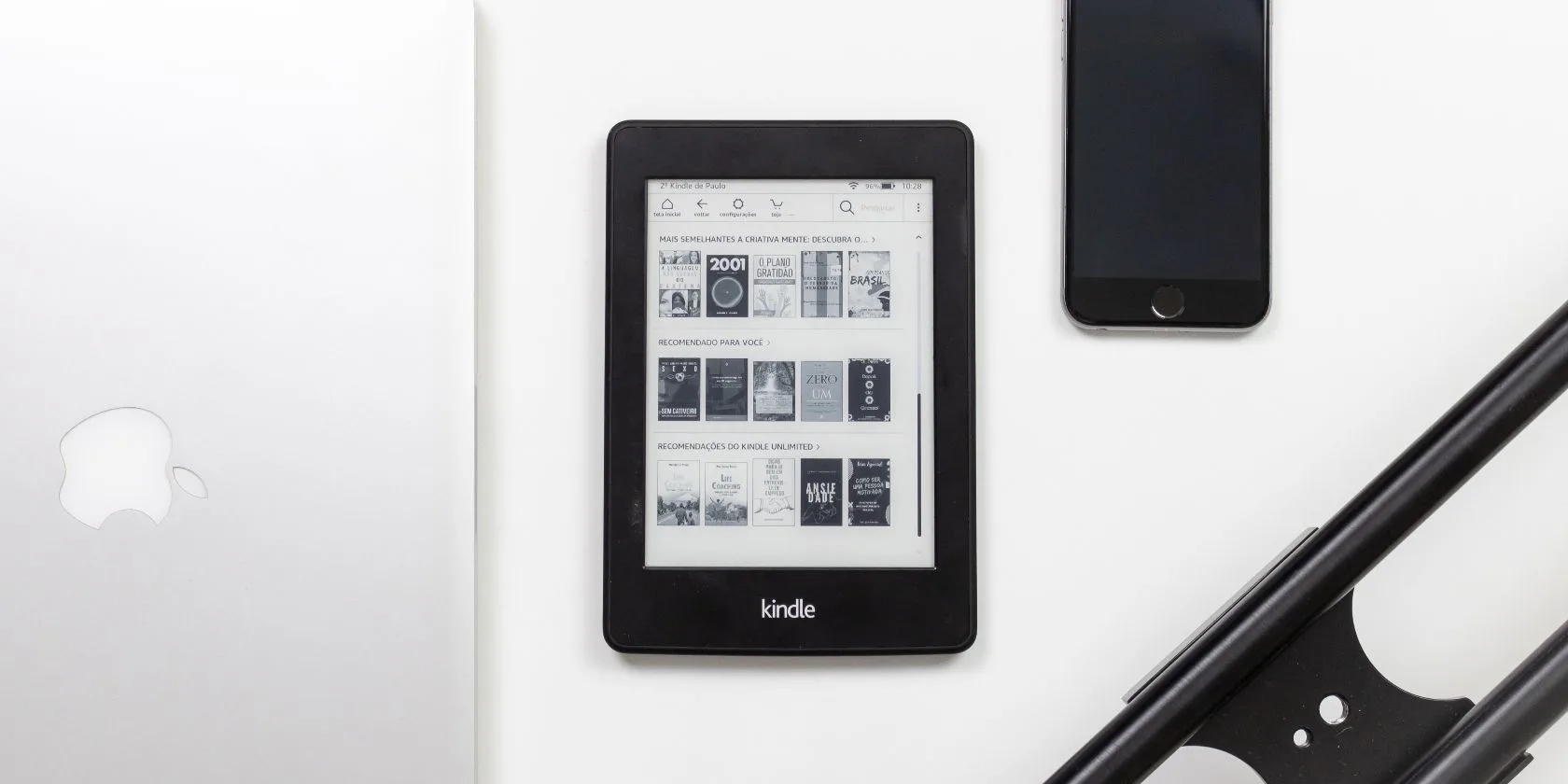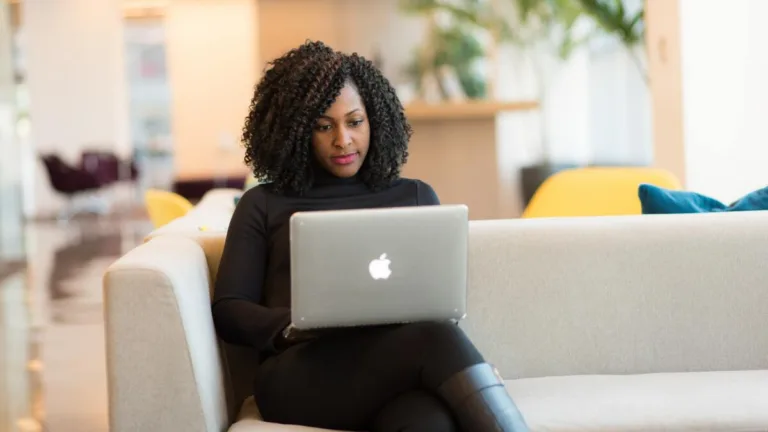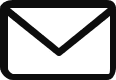How to Identify Your Kindle Model
- Check Your Kindle Settings
- On your Kindle home screen, tap the three-dot button on the top right.
- Tap Settings from the drop-down menu
- Select Device Options, and then tap Device Info.
- A pop-up window will appear where you can find your Kindle model, generation, serial number, and current firmware version.
- Find Out Your Kindle Model on Amazon’s Website
- Go to Amazon and login to the account linked to your Kindle
- Hove your mouse over the Account and Lists option and select Content and Devices.
- Go to the Devices tab.
- Under the Amazon devices section, click Kindle to find a list of any registered Kindle devices.
- You can click any of the registered devices to see their names, models, and the date the device was registered to your account.
- To see the serial number of your Kindle, simply click your device name.
- This will lead you to a device information page to view your serial number and manage your Kindle.
- Additionally, you can use certain distinguishing features to help identify your Kindle using Amazon’s Kindle model and features guide that can also help you decide what Kindle device to buy if you need a new one.
- Use Amazon’s Mobile App to Identify Your Kindle
- In the Amazon app, head to the profile tab in the toolbar and tap Your Account.
- Scroll down to Account Settings and tap Content and Devices.
- Go to the Devices tab.
- Under the Amazon devices section, tap Kindle.
- You’ll see a similar list of Kindle devices, and to see more details about your Kindle, like the serial number, simply tap the Kindle name to head to the device summary page.
- Identify Your Kindle With the Serial Number
- You can find your Kindle serial number on your device by going to Settings > Device Options > Device Info.
- However, if you can’t access your Kindle or your device is inoperative, you can also find your serial number on Amazon’s website or mobile app through the account registered to your Kindle by following the steps above.
- Once you have your serial number, you can identify your Kindle model using the serial number prefix, comparing it to this list of all Kindle models and serial numbers.
Being able to identify your Kindle model is important as it helps you to take advantage of all the features available to you so you can tailor a reading experience that best suits your needs. If you’ve gone through this guide and you still can’t identify your Kindle model, remember you can always contact Amazon’s customer support for further assistance.