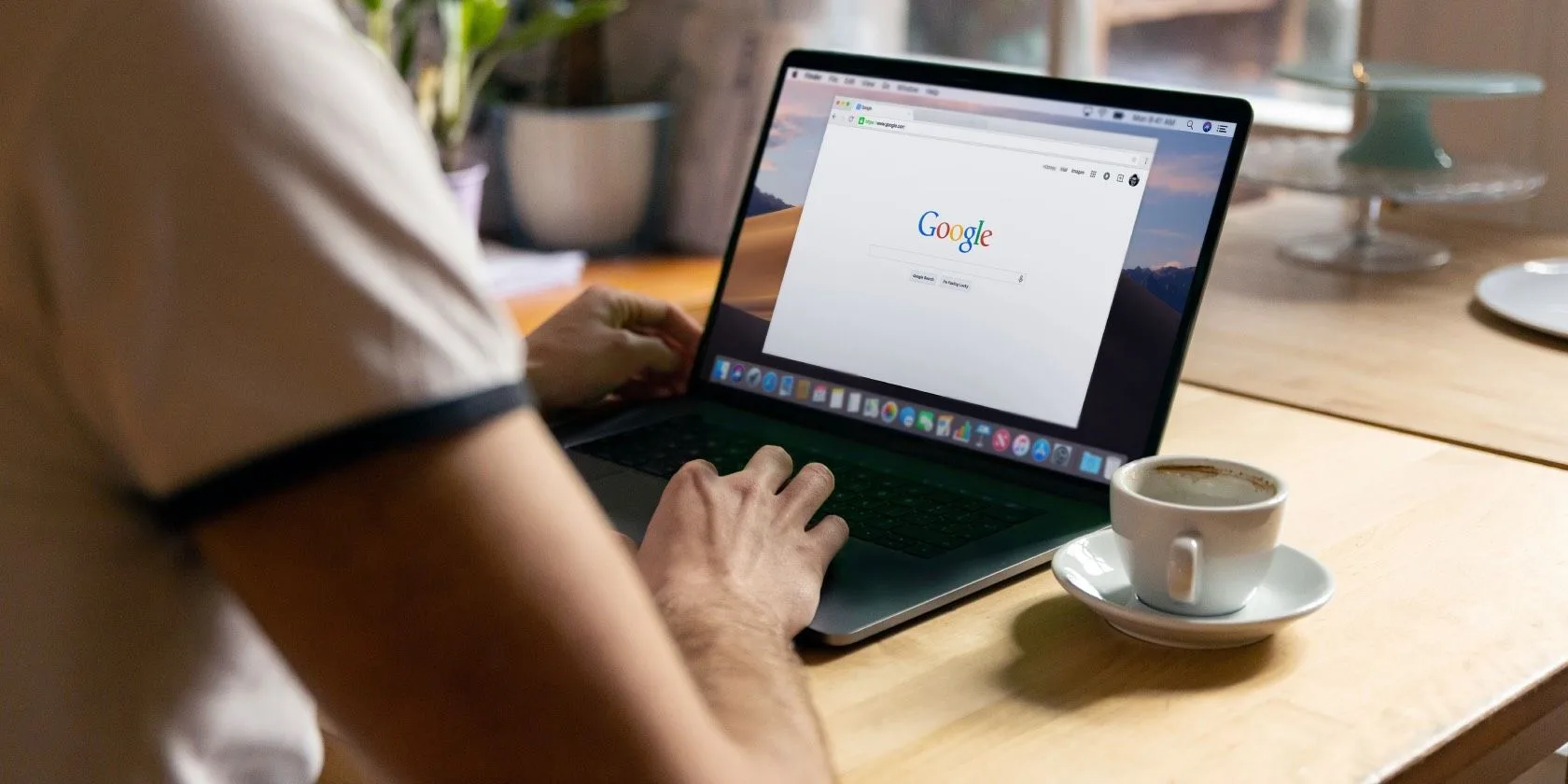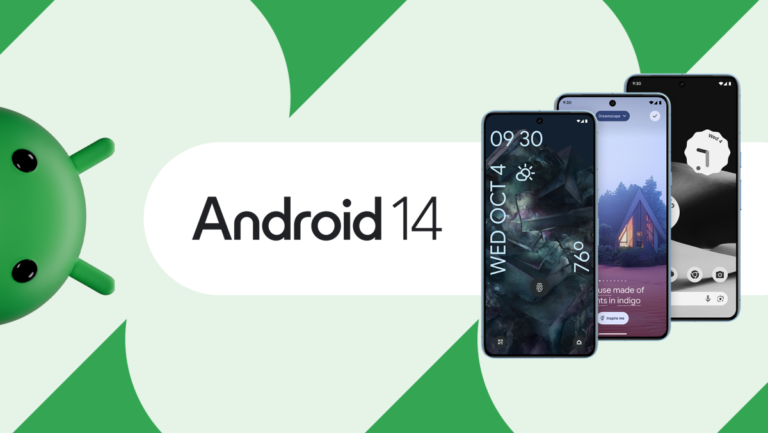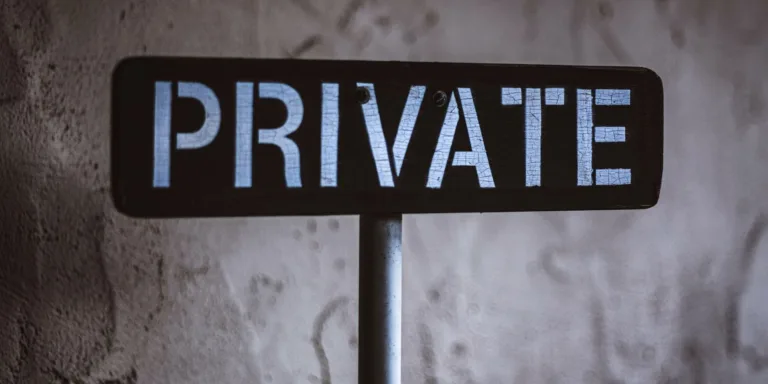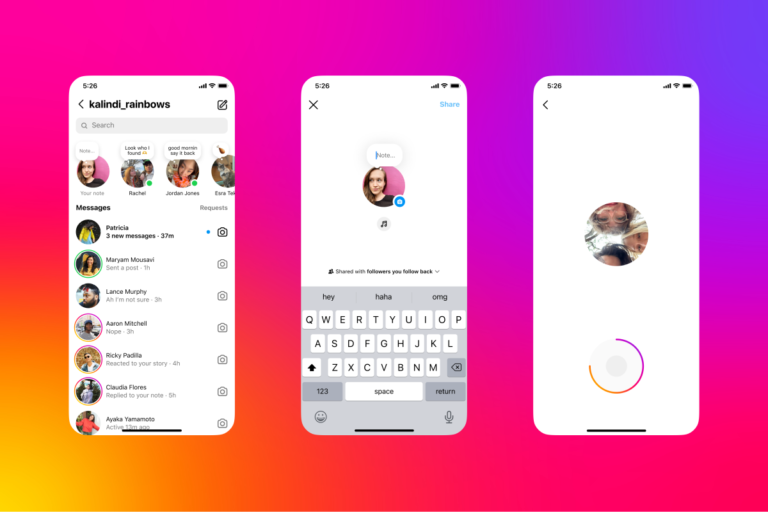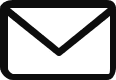How to Download and Use Google Chrome on Your Mac
- To download Google Chrome on your Mac, open Safari and visit the Google Chrome page. Click on the Download Chrome button.
- Wait for the download to start, or click on Download Chrome in the upper-right corner if it doesn’t begin automatically.
- Click Accept and Install to begin the installation process.
- Once the download is complete, click on the Downloads icon at the top-right corner of the Safari window or go to the Downloads folder in Finder.
- Double-click the googlechrome.dmg file to open it, then drag the Google Chrome icon to the Applications folder.
- Launch Google Chrome by selecting the icon from the Launchpad or typing “Chrome” into Spotlight.
- When prompted with a warning about the app being downloaded from the internet, click Open to proceed.
If you wish to make Google Chrome your default browser, follow these steps:
- Open System Settings and go to Desktop & Dock.
- In the Widgets section, click on the dropdown menu next to Default web browser and select Google Chrome.
Having multiple browsers can be beneficial for creating boundaries between personal and work-related browsing.