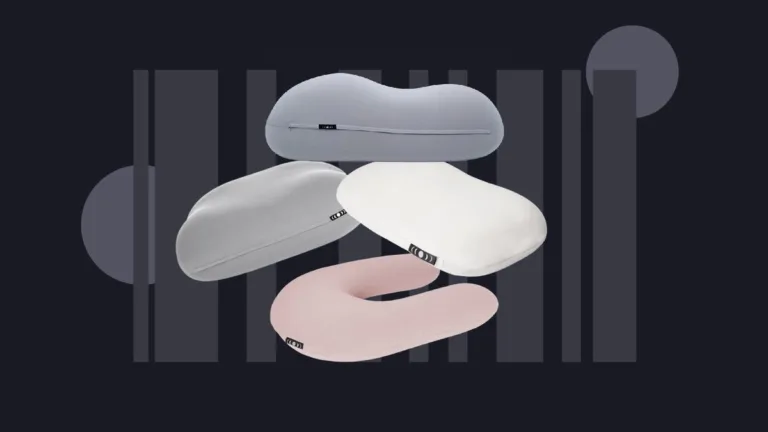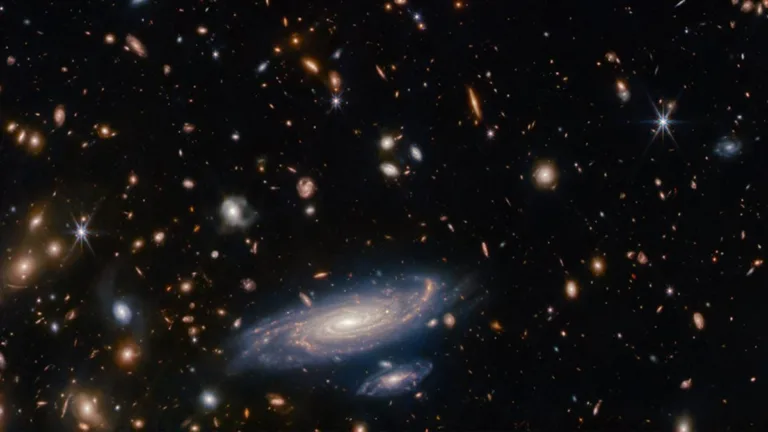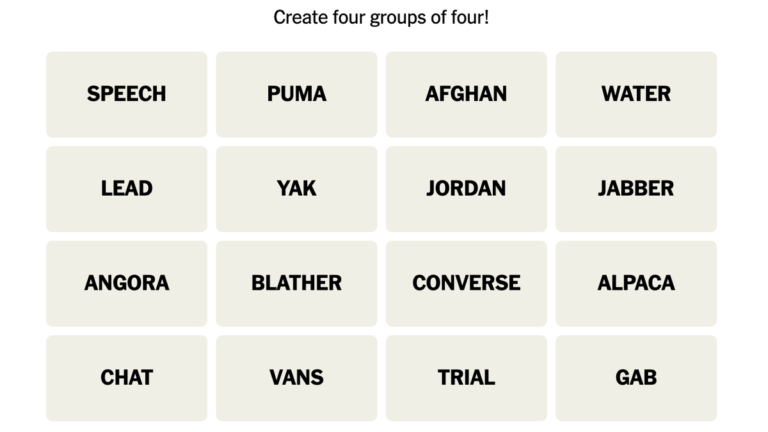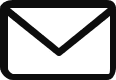How to Create a VTuber Avatar: Step-by-Step Guide
Introduction
Becoming a VTuber is a great way to stream on platforms like Twitch while also keeping your identity private. However, creating and setting up a VTuber avatar can be an intimidating and complicated process. In this step-by-step guide, we will walk you through the process of creating your own VTuber avatar using VRoid Studio and Animaze.
Key Takeaways
- Download VRoid Studio to create a personalized VTuber avatar for free. Your avatar will be your identity, so prioritize creating a great one from the start.
- Customize your avatar’s look using VRoid Studio’s in-depth customization options. Tweak the size, shape, color, and placement of each feature and slowly build your avatar.
- Use the expression editor in VRoid Studio to customize your avatar’s expressions. Work your way through different expressions and adjust the settings to get the desired results.
- Add your VTuber avatar to Animaze to bring it to life and connect it to your camera. Animaze allows your character to mimic your movements and gestures.
- Finally, import your VTuber avatar into your preferred streaming software, such as OBS, to start streaming and engaging with your audience.
Step 1: Download VRoid Studio App to Create Your Avatar
The first step in your VTuber journey is to download and install VRoid Studio. It is a free program available on Steam or the App Store. VRoid Studio is a beginner-friendly app that allows you to create a high-quality VTuber avatar.
Step 2: Build Your Avatar’s Look
After launching VRoid Studio, create a new custom avatar. Choose whether you want to create a masculine or feminine character. Customize your avatar’s appearance by adjusting various features such as face, body, and outfits. VRoid Studio offers in-depth customization options, allowing you to tweak size, shape, color, and placement of each feature.
Step 3: Customize Your Avatar’s Expressions
Once you are satisfied with your avatar’s appearance, move to the Face tab and open the Expression Editor. Work your way through the available expressions and adjust the settings to customize your avatar’s expressions. This will add life and personality to your VTuber avatar.
Step 4: Export Your Avatar
When you’re happy with your avatar and its expressions, select the Share icon and hit Export. Outline your terms of use, specifying who can use or distribute your avatar. Choose the file type for export (VRM0.0 or VRM1.0) and save your completed avatar.
Step 5: Add Your VTuber Avatar to Animaze
To bring your VTuber avatar to life and make it mimic your movements, use Animaze. Download and open Animaze, then import your VTuber avatar. Choose the green screen background option and enable the virtual camera. Calibrate your movements to synchronize with your VTuber avatar.
Step 6: Add Your VTuber Avatar to Your Streaming Software
Import your VTuber avatar into your preferred streaming software (e.g., OBS) and start streaming. Add a new Video Capture Device, selecting Animaze Virtual Camera as the source. To remove watermarks, use chroma key and crop the watermark using the Transform menu.
You Don’t Have to Sacrifice Your Privacy to Stream
Creating your own VTuber avatar may seem overwhelming at first, but with the right tools and guidance, you can start streaming while still keeping your identity private. Follow this step-by-step guide to create an avatar that represents you and engage with your audience as a VTuber.