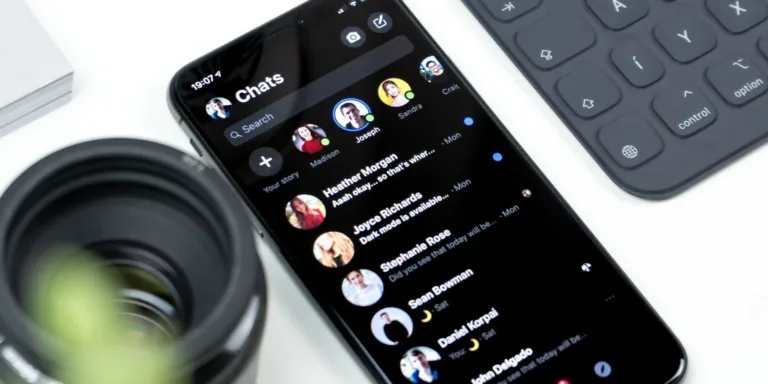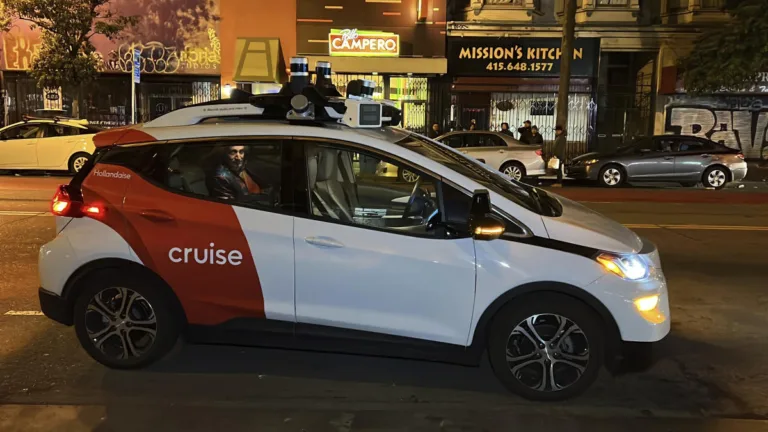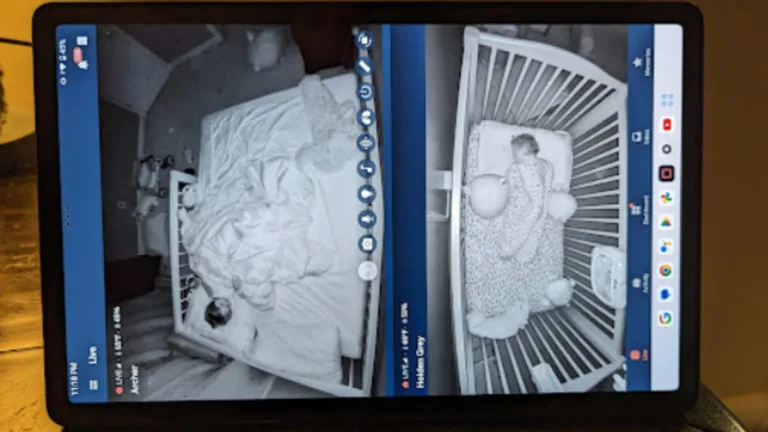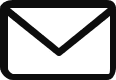Collaborating on Word Documents with Ease
Collaborating on a Word document with other people can be a challenge, even for experienced Microsoft 365 users. However, there are tools and features available that can make the process efficient and seamless. Let’s explore how you can collaborate in real-time, track changes, and review them in Microsoft Word.
What Do You Need for Collaboration?
In order to collaborate in real-time on a Word document, it needs to be saved on your OneDrive account. It is also recommended to have a recent version of Microsoft 365 and an active subscription for access to all collaboration features.
Sharing a Word Document
To share a Word document, you can use the sharing options within Word itself or through OneDrive. Within Word, you can either share the document via email by entering the email addresses of the collaborators, or share it with a link that provides access to anyone with the link. It is important to set the appropriate permissions for each collaborator, such as view-only or editing access.
Tracking and Reviewing Changes
To keep track of changes made by collaborators, you can enable the Track Changes feature in Word. This feature underlines added text and marks removed text with a strikethrough. You can also choose how Word displays the changes, such as showing the original document, all markup, or simple markup.
Accepting or Rejecting Changes
To accept or reject changes made by collaborators, you can right-click on the tracked change and select the appropriate option. There are also bulk options available to accept or reject all changes. The Reviewing Pane can be used to efficiently navigate through all the changes made in the document.
Managing Tracked Changes
In addition to accepting or rejecting changes, you can also manage tracked changes by specific people. This allows you to sort and review changes made by individual collaborators. If you want to stop sharing the document with specific contributors or change their permissions, you can do so through the Manage Access option.
Collaborate With Ease
Collaborating on Word documents can be made easier and more efficient by utilizing the built-in collaboration tools in Microsoft Word. Not only can you collaborate in real-time and track changes, but you can also take advantage of other features such as converting tables to graphs or translating languages. Microsoft Word has everything you need to successfully work on projects with your team.